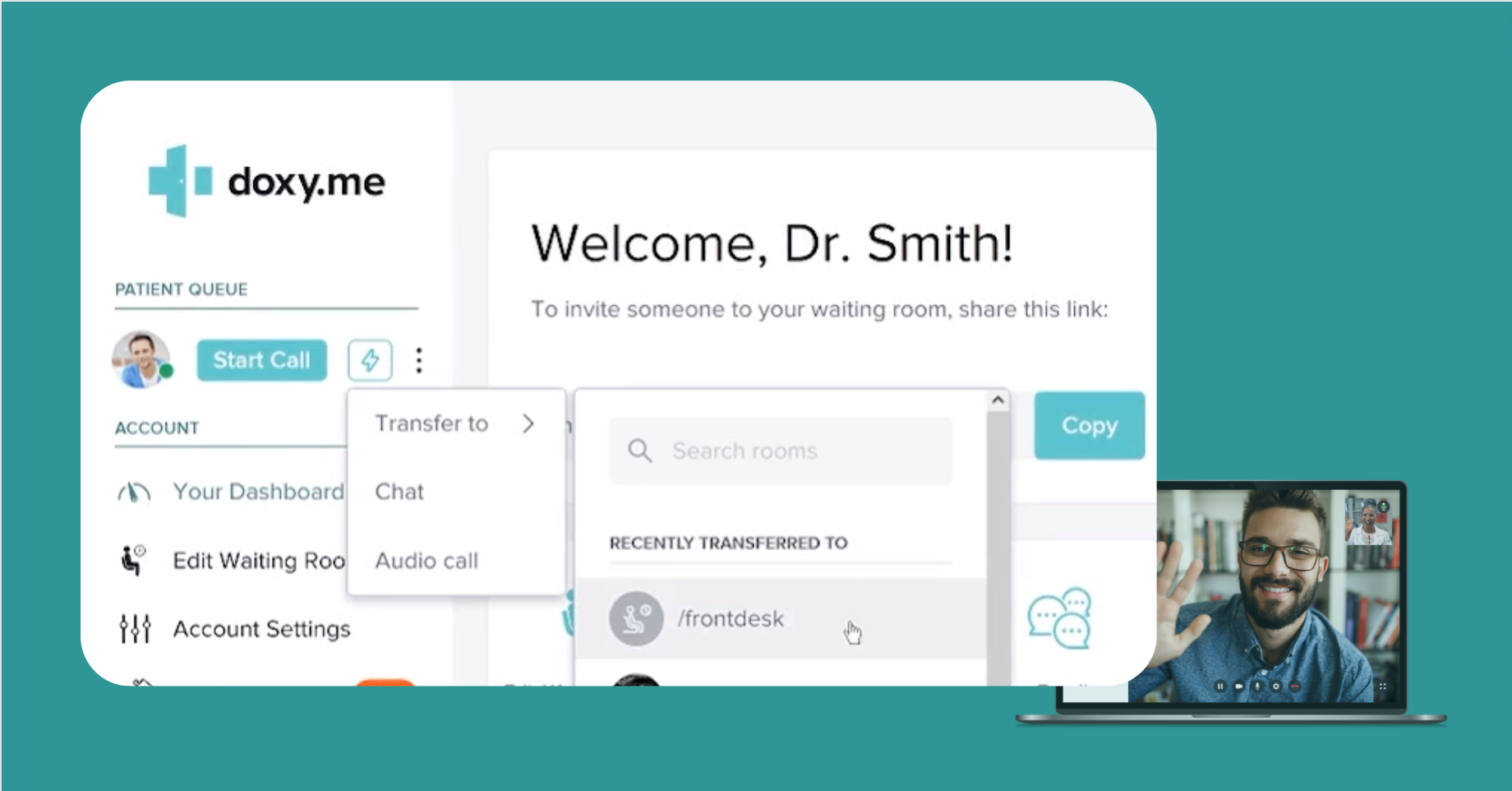
Doxy.me’s new Transfer feature will simplify and transform your clinic’s online practice. Now you can set up doxy.me to model the same workflow as in your real-world clinic, where patients check in at Reception before meeting with the provider in a doxy.me call.
Transfer lets you move a patient between rooms. Select Transfer to from the Action Icon drop-down on the patient’s Start Call button, and select the destination room from the displayed list. It’s as easy as that!
Until now, patients have had to check in directly to the provider’s room, and wait in the provider’s Patient Queue. If the provider was delayed with other patients, other clinic staff may not be aware that the patient is in the waiting room. The busy provider has to watch for check-in notifications and to notify the patient when they are delayed.
This means the real-world patient experience, where patients are greeted and managed by the clinic staff until it’s time to meet the provider, has been very different from the online experience for both patient and provider. That’s about to change!
The Real World, Online
The first step to modelling your real-world clinic workflow in doxy.me is to create a shared Reception room where all your patients can check in. You might grant access to clinic staff who work directly with patients for pre- or post-appointment tasks.
One Link for all Patients
With your Reception room ready for use, all patients can receive the same Reception room link and check in there at the time of their appointment, just like in your real-world practice. Now office staff will have a single view of all waiting patients, including their wait times.
Complete pre-appointment tasks in Reception
After a patient checks in to the Reception room, your office staff can greet them, complete pre-appointment tasks such as teleconsent or collecting a copay, and then have the patient wait in Reception—just pause the call to return them to the waiting room.
When the provider is ready, a couple of clicks will transfer the patient to the provider, who can then start the call.
Provider is Automatically Notified on Transfer
If Notifications are on, the provider will receive a text or on screen notification letting them know the patient is in their room so they can start the appointment.
After the appointment is complete, the provider can transfer the patient back to Reception, for example to schedule the next appointment. Reception can also receive a notification when the patient is transferred back to them.
Simplify the Patient Queue
Transfer simplifies the provider’s patient queue, as patients now wait in the Reception room and only appear in the provider’s queue when transferred there at the time of their appointment.
No More Drop-ins to Provider Rooms
A Reception room also removes the frustration for providers when patients check in to their room without an appointment. Now, because the patients only have the Reception room link, they can “drop-in” to ask a question or schedule an appointment without impacting the provider—the Reception team then takes care of that person as they would if the patient called by phone. Just ensure your waiting room shows emergency options and business hours, in case patients drop in outside normal hours.
A Simple Feature with Big Impact
By simply setting up a Reception room, and providing that link to all of your patients, you can mirror the workflow of your real-world clinic to improve the patient experience and make life easier for your office staff as they manage your patient flow.
Most of all, Transfer frees up time and lowers stress for providers, so they can focus on making that caring connection with their patients.
Find the Best Workflow
Not sure of the best doxy.me workflow for your clinic? Use our workflow selector tool to find out.